A collection of "How-To" videos have been created to demonstrate how to use various aspects of the USGS Data Grapher system, ranging from an overview of the system and its navigation menu system to how to create a graph and make adjustments to that graph. Additional video tutorials will be added over time. Many thanks to Steven Sobieszczyk for his expertise and assistance in creating these tutorials!
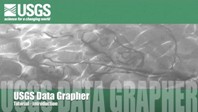 |
Introduction and Navigation Menu The USGS Data Grapher is a set of internet-based tools that allows users to create customized graphs and tables of continuous monitoring data, including water-quality, meteorological, and streamflow data. Each tool or feature performs a particular task... [transcript] [download video] |
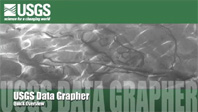 |
Quick Overview The Data Grapher is a set of online tools that allow users to create customized graphs and tables of a whole variety of time-series data that are served up by the U.S. Geological Survey. When you visit the USGS Data Grapher site for the Oregon Water Science Center, this is the first page you will see. In order to use the USGS Data Grapher, you need to become familiar with the navigation system at the top. These menus provide you with access to all of the various programs that allow you to create customized graphs and tables of your data. If you've never been here before, check out the options under the Help menu... [transcript] [download video] |
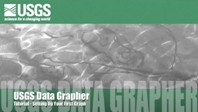 |
Setting Up Your First Graph The most basic function possible with the USGS Data Grapher is the one site, one parameter plot. Starting with the Time Series, One Site feature, you can select any of the sites that have been loaded into the Data Grapher system; for the Oregon Data Grapher, data from nearly 300 monitoring sites from Oregon and southwest Washington have been loaded. The available water-quality parameters vary by site, with some locations monitoring only Stage and Discharge, while others include water temperature, dissolved oxygen, pH, turbidity, and others... [transcript] [download video] |
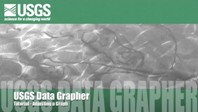 |
Adjusting A Graph Once you have generated your graph, you have a variety of options of where to go next. First, you can download the data that you used to create the graph by selecting here. This allows you to import the data directly into a spreadsheet or database package where you can do your own custom manipulation. Another option is to download the actual graphic as shown on the screen. You can choose one of seven different vector or raster formats, including windows metafile, jpeg, PDF, or PostScript file. Lastly, if you do not like how the data was plotted, you can adjust the displayed graph with a number of different options... [transcript] [download video] |
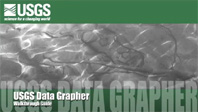 |
Walk-Through Guide The Data Grapher is a set of online tools that allow users to create customized graphs and tables of a whole variety of time-series data that are served up by the U.S. Geological Survey. Now, if you've never been here before, it probably would be helpful to check out the Help system. Under the Help menu, there are a number of tutorials and example graphs. Under Example Graphs, you can kind of get a sense for the types of graphs that can be made with the Data Grapher system. These are time-series graphs of a couple different parameters, or comparing time series among different sites-- two or three sites, showing repeating patterns over years, making color maps, and so forth. So, that's a good place to start... [transcript] [download video] |