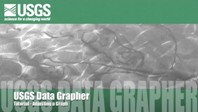 [Watch the video.]
[Download the video.]
[Watch the video.]
[Download the video.]
Once you have generated your graph, you have a variety of options of where to go next. First, you can download the data that you used to create the graph by selecting here. This allows you to import the data directly into a spreadsheet or database package where you can do your own custom manipulation. Another option is to download the actual graphic as shown on the screen. You can choose one of seven different vector or raster formats, including windows metafile, jpeg, PDF, or PostScript file. Lastly, if you do not like how the data was plotted, you can adjust the displayed graph with a number of different options.
For example, here is a graph of monthly water temperature data for the Tualatin River. Say you want to refine your time period to a 2-week period during the middle of the month. You can change the beginning and ending dates here. You can also focus and refine the axis limits or scale by adjusting the Minimum and Maximum values.
When working with multiple site XY plots or more than one parameter in a time-series plot, a similar functionality is offered to adjust the axis limits for each parameter.
The graph type that supplies the most user options is the Color Map. Similar to XY or time-series plots, color map plots offer user-friendly controls for scale limits and time period. However, unlike the other basic plot types, the color maps also allow you to adjust and customize the color scheme. For example, take this graph that illustrates water temperature for the Tualatin River during the year 2001. The color scheme is the default option of "blue to dark red, with 18 steps." You can alter this scheme by choosing any one of the 12 different options, including the two custom layouts. Let's see how things look with a tighter color scheme of only 12 steps.
With this new color scheme, it is easy to discern two periods of elevated water temperature in the Tualatin River: once in early July and again in early August. Let's focus our timeframe on that period. Using the begin/end date feature, adjust the time period of interest to June through August, 2001. You can now see specific dates, and times during those periods when the water temperature was rather warm in the Tualatin River.
Take some time and experiment with the different features. Adjust the graphic size to match your page size. Change the color scale limits so that each plot shows the same color for the same temperature. Or, adjust the scale type to see how colors are stretched differently using different methods.
Color maps are powerful visualization tools. They can help show patterns in the data that might be missed by looking only at the numbers.
Many thanks to Steven Sobieszczyk for his expertise and assistance in creating this tutorial!