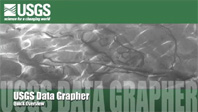 [Watch the video.]
[Download the video.]
[Watch the video.]
[Download the video.]
The Data Grapher is a set of online tools that allow users to create customized graphs and tables of a whole variety of time-series data that are served up by the U.S. Geological Survey.
When you visit the USGS Data Grapher site for the Oregon Water Science Center, this is the first page you will see. In order to use the USGS Data Grapher, you need to become familiar with the navigation system at the top. These menus provide you with access to all of the various programs that allow you to create customized graphs and tables of your data. If you've never been here before, check out the options under the Help menu. Under the Help menu, you can view How-To tutorials that are very useful, and you can also look at many of the types of graphs that can be created by the Data Grapher system. It's a great place to start.
If you want to make time-series graphs, there are many different ways to do so, comparing data amongst various sites, looking at repeating patterns, or visualizing things with color maps. You can plot one parameter versus another with different types of X-Y graphs. You can make polar graphs of wind speed and wind direction data, or make customized data tables.
Let's start by looking at a time-series graph from one site. In this example, let's take a look at some pH data from the Clackamas River near the mouth of that river at Oregon City. So, we've chosen the Clackamas River Basin sites in step 1 and we've chosen a site at Oregon City in step 2, showing that we have many parameters that have been measured at this site. We've decided to plot a time-series graph and we're going to plot pH and discharge, where we've chosen to plot the daily maximum pH instead of all of the hourly data. And we're going to make this plot for all available data in the year of 2010. So let's just hit "Make Graph."
The results, then, show you some of the inputs that you asked for and the graph that you have just created. Now, this is a time-series graph, so the X axis represents an entire year, because that's what we asked for, for 2010, and plotted in blue is the daily maximum pH on the left axis, and in red is the discharge in the river, or streamflow, on the right axis. You can see that the pH values in mid-summer can reach relatively high values near 9, and that the patterns in pH decrease when the streamflow goes up. This is because the conditions that create the higher pHs are when algae is growing, and the algae are not able to grow as much when you have a high-flow event.
Another way to visualize those patterns in the pH data in the Clackamas River is to use a color map. This color map can be accessed from the time-series dropdown, Color Map option. Here, we've chosen again the Clackamas River at the Oregon City site. We've chosen pH. We're going to plot the unmodified data for all of 2010, with the date on the X axis and the hour of day on the Y axis. You can choose many different color scales. We're going to choose a relatively simple blue to red color scale on a linear axis, and we choose "Make Color Map."
The color map that results shows some interesting patterns that we saw in the time-series graph. Remember that we had higher pH values, as represented by the redder colors-- we had higher pH values at particular times in the spring and summer, and we had lower pH values for a time between those peaks when the discharge was higher. This plot also shows you when the algae are most active, and what time of day. So, this particular plot easily shows us that the algae are most active in creating higher pH values in the afternoon and only in the afternoon, and that this pattern is easily broken up by the higher discharge event.
So to sum things up, the Data Grapher is a set of online programs that allow anyone to explore and visualize USGS time-series datasets, make custom graphs and tables and compare datasets among sites and years. We think it's a great tool, and we hope you enjoy using it!
Many thanks to Steven Sobieszczyk for his expertise and assistance in creating this tutorial!