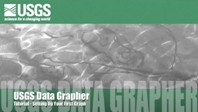 [Watch the video.]
[Download the video.]
[Watch the video.]
[Download the video.]
The most basic function possible with the USGS Data Grapher is the one site, one parameter plot. Starting with the Time Series, One Site feature, you can select any of the sites that have been loaded into the Data Grapher system. For the Oregon Data Grapher, data from nearly 300 monitoring sites from Oregon and southwest Washington have been loaded. The available water-quality parameters vary by site, with some locations monitoring only Stage and Discharge, while others include water temperature, dissolved oxygen, pH, turbidity, and others.
To aid in the site selection process, Step 1 allows you to focus your search to a specific river basin. By choosing a specific basin, the list of available sites is narrowed to those within that basin, making it easier for you to locate the site of interest. Once you decide on a location, select it in Step 2, and that site's parameters along with the time periods of available data will be displayed in the accompanying table. Note the link to NWIS-Web for the site of interest below the parameter table.
The next step, Step 3, represents the first style or format choice you must determine. Time series is the default, and will be the graph type we'll cover here. However, you also have the option to create an XY plot with the data from your chosen site. Time series plots show one or two parameters, such as water temperature and pH, over a defined time period and plotted against a date axis.
Here is where you choose which water-quality parameter to plot. Water Temperature is the default for this site. Let's leave it as is. Next to the parameter listing is the type of data you want to plot. Do you want all data or are you only interested in daily statistics? We're interested in viewing all the data available. Besides plotting daily statistics, the Data Grapher can compute running averages. So if you are interested in the 7-day running average, you can implement that here.
In addition to plotting a single parameter, you also can choose to incorporate a second variable. If you want to plot a second parameter, either in conjunction with water temperature, or as another variable in an XY plot, you would choose that option here.
The second to last step is defining a time period. Let's show water temperature for the month of May, 2011. It's worth pointing out that the "Include all data" option here will select all data for the chosen parameters for your site of interest. Let's stick to just one month.
Once your water-quality parameter and time periods are defined, all you need to do is click the button to make the graph.
Congratulations! You have successfully plotted a single site, single parameter graph for water temperature for the month of May, 2011.
Many thanks to Steven Sobieszczyk for his expertise and assistance in creating this tutorial!